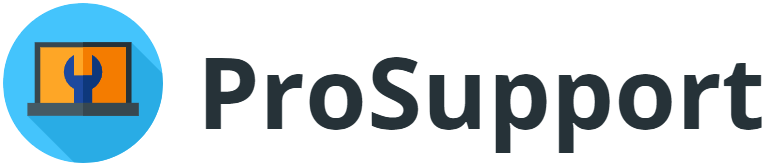Introduction
For gaming enthusiasts, achieving peak computer performance is essential for smooth gameplay, quick load times, and an immersive experience. However, as games grow more advanced, the demands they place on hardware also increase, often pushing systems to their limits. Whether you’re playing a graphic-intensive title or want to boost frame rates in your favorite online multiplayer game, optimizing your computer can make a significant difference. In this article, we’ll explore some of the best strategies to enhance gaming performance, covering driver updates, system settings, and in-game optimizations.
1: Essential System Updates and Settings for Optimal Performance
Before diving into hardware upgrades or advanced tweaks, ensuring that your computer’s core software and settings are optimized is critical. By regularly updating your drivers, enabling specific gaming settings, and fine-tuning system options, you can maximize performance without extra hardware investments.
1.1 Keep Your Drivers Updated for Peak Performance
One of the most impactful steps to improve gaming performance is to ensure all system drivers, especially graphics drivers, are up to date. Graphics drivers serve as the interface between your GPU (graphics processing unit) and games, and developers release updates frequently to optimize performance, address bugs, and improve compatibility with new games.
Graphics Driver Updates: If you’re using an Nvidia or AMD GPU, tools like Nvidia’s GeForce Experience or AMD’s Adrenalin software can help you manage updates easily. These programs offer automatic driver updates, ensuring that your GPU operates with the latest improvements. Updated drivers can enhance frame rates, reduce lag, and ensure compatibility with new game releases.
Motherboard and Peripheral Drivers: Updating other system drivers, such as those for your motherboard’s chipset, sound card, and network adapter, can also improve performance. You can typically find these updates on the manufacturer’s website, and regularly updating them helps maintain overall system stability.
1.2 Enable Game Mode in Windows for a Performance Boost
Windows Game Mode is a built-in feature designed to enhance gaming performance by prioritizing system resources for gaming applications. When enabled, Game Mode reduces the impact of background tasks on your CPU and memory, allowing the game to utilize more system resources.
Activating Game Mode: To enable Game Mode, go to Settings > Gaming > Game Mode and toggle it on. Once activated, Game Mode can automatically reduce the influence of background processes when you’re gaming, resulting in improved performance and reduced stuttering. Game Mode is especially useful for systems with limited hardware, as it maximizes available resources for gaming tasks.
Focus Assist for Fewer Interruptions: Another related feature is Windows’ Focus Assist, which can minimize interruptions during gaming sessions. By enabling Focus Assist, you can mute notifications and prevent distractions, keeping your game experience immersive and focused.
1.3 Adjust Windows Settings for High Performance
Beyond Game Mode, several adjustments in Windows settings can help enhance system performance. Modifying power settings, limiting background apps, and managing startup programs all contribute to a smoother gaming experience.
High Performance Power Plan: By default, Windows often uses a balanced power plan to conserve energy, but switching to the High Performance power plan can improve gaming performance by prioritizing CPU and GPU power. You can change your power plan by going to Control Panel > Power Options and selecting High Performance. This adjustment provides your computer with more power to handle demanding games, enhancing speed and responsiveness.
Disable Background Apps: Background apps consume valuable resources, which can impact gaming performance. To disable unnecessary background apps, go to Settings > Privacy > Background apps and turn off apps that aren’t essential. Reducing these background activities frees up system memory and processing power for your game.
Manage Startup Programs: Excessive startup programs can slow down your system’s boot time and consume resources even when they’re not actively in use. To manage startup programs, open Task Manager (Ctrl+Shift+Esc), go to the Startup tab, and disable any programs you don’t need at startup. This simple step speeds up boot time and reduces system strain, allowing your computer to dedicate more resources to gaming.

2: Optimizing In-Game and Graphics Settings for Better Performance
After configuring your system settings for optimal performance, the next step is to adjust the in-game and graphics settings. Customizing these settings allows you to find a balance between visual quality and smooth gameplay, helping you achieve the best performance based on your hardware capabilities. Here, we’ll explore how to tweak resolution, graphics quality, and other game settings to enhance your gaming experience.
2.1 Adjust In-Game Video Settings for Optimal Performance
Most games offer a variety of video settings that allow players to adjust graphics quality, which directly impacts performance. These settings include resolution, texture quality, shadows, anti-aliasing, and more. Fine-tuning these options can significantly improve frame rates and reduce lag, especially on older or less powerful hardware.
Resolution: Resolution has a substantial impact on GPU performance. If your game is running slowly, consider lowering the resolution to lighten the GPU’s workload. While a lower resolution may slightly reduce visual clarity, it will result in smoother gameplay. Some gamers prefer playing at 1080p instead of 4K to achieve higher frame rates, as lower resolutions require less processing power.
Graphics Quality Presets: Many games offer graphics presets like Low, Medium, High, and Ultra. Starting with a Medium setting and testing the performance can help you find a good balance between visuals and smooth gameplay. If you experience stuttering or low frame rates, try reducing the preset to Low to see if it resolves the issue.
Individual Settings (Shadows, Textures, Anti-Aliasing): Adjusting individual graphics settings gives you more control over performance. For example:
Shadows: Lowering or disabling shadow quality can significantly improve performance, as shadows are resource-intensive.
Textures: If your system has limited VRAM, consider reducing texture quality. This adjustment frees up GPU memory, making games run more smoothly.
Anti-Aliasing: Anti-aliasing smooths edges but is resource-intensive. Reducing or disabling it can increase frame rates without severely impacting visual quality.
By customizing these settings, you can fine-tune graphics to achieve a smoother, more responsive gaming experience without sacrificing too much visual quality.
2.2 Enable Hardware-Accelerated GPU Scheduling
Hardware-accelerated GPU scheduling is a Windows feature that allows your GPU to manage its video memory more efficiently, potentially improving performance and reducing latency. Enabling this feature can offer slight performance boosts, particularly in graphically demanding games.
How to Enable Hardware-Accelerated GPU Scheduling: To enable this feature, go to Settings > System > Display > Graphics settings in Windows. From there, toggle on Hardware-accelerated GPU scheduling. While the improvement may be subtle, it can make a difference in frame rates, especially when running demanding games on mid-tier systems.
2.3 Overclocking for Advanced Users
For those with experience in hardware management, overclocking can provide a noticeable performance boost by increasing the operating speed of your CPU or GPU. Overclocking pushes the components beyond their default settings, allowing them to process data faster. However, it’s important to proceed cautiously, as improper overclocking can lead to overheating and potential damage.
CPU Overclocking: Overclocking the CPU can improve game performance, especially in CPU-bound games where processing power affects frame rates. Using software like Intel XTU (Extreme Tuning Utility) or AMD Ryzen Master allows you to safely adjust your CPU’s clock speed. Keep in mind that overclocking generates additional heat, so proper cooling, such as a high-quality CPU cooler or improved ventilation, is essential.
GPU Overclocking: GPU overclocking is especially effective for graphically demanding games. Tools like MSI Afterburner enable you to adjust the GPU’s clock speed and memory frequency. Start with a modest increase and test your system’s stability using stress-testing software. Keep a close eye on temperatures to avoid overheating.
Monitoring and Managing Temperatures: Overclocking requires careful monitoring of temperatures. High-performance cooling solutions, such as liquid cooling or additional case fans, are recommended to manage the increased heat. Many users find that even a small overclock can yield noticeable performance improvements without needing extreme cooling setups.
Overclocking should be done cautiously, especially for beginners, as it can void warranties and reduce component lifespan if done improperly. However, with the right tools and careful monitoring, overclocking can be an effective way to boost gaming performance.
3: Additional Strategies for Enhancing Gaming Performance
In addition to adjusting in-game settings and enabling advanced features, several other strategies can help improve your computer’s gaming performance. Optimizing RAM, upgrading storage, and ensuring a reliable network connection are all essential factors for a smooth gaming experience, especially when dealing with resource-intensive games or playing online. Here, we’ll explore these additional strategies in more detail.
3.1 Optimize RAM and Storage for Smoother Gameplay
RAM (Random Access Memory) and storage drive types play a significant role in how efficiently your system handles gaming tasks. Upgrading these components or optimizing their use can reduce load times, enhance multitasking, and improve overall system responsiveness.
Increase RAM Capacity: Many modern games require a substantial amount of RAM, particularly if you run background applications while gaming. If your system has only 8GB of RAM, upgrading to 16GB or even 32GB can make a noticeable difference in performance. More RAM allows your system to handle larger game files and perform background tasks simultaneously, minimizing stuttering and improving frame rates.
Switch to an SSD: Upgrading from an HDD (Hard Disk Drive) to an SSD (Solid State Drive) can drastically improve load times and reduce lag during gameplay. SSDs have much faster read and write speeds than HDDs, allowing games to load assets more quickly. Many gamers prefer using SSDs for the operating system and games, while using an HDD for storage of other files. This setup ensures that your games and system files load faster, creating a more seamless experience.
Clean Up and Defragment Storage (For HDD Users): If you’re still using an HDD, regular defragmentation can help improve performance by organizing fragmented files, making them easier to access. For SSDs, defragmentation is unnecessary, but regular cleanup (deleting unused files and clearing temporary folders) can keep storage optimized, freeing up space for game files.
3.2 Improve Network Connection for Lag-Free Online Gaming
Online gaming requires a stable, high-speed internet connection. Latency or “lag” can hinder your gaming experience, affecting response times and causing delays that impact gameplay. Optimizing your network can help ensure a smooth online experience.
Use a Wired Ethernet Connection: Although Wi-Fi is convenient, a wired Ethernet connection is generally more reliable and offers lower latency. Ethernet connections provide a stable and fast connection, reducing the chance of disconnections or lag during gameplay. If possible, connect your computer directly to the router using an Ethernet cable to enhance network stability for online gaming.
Optimize Router Placement and Settings: If you must use Wi-Fi, ensure that your router is optimally placed, preferably close to your gaming setup. Walls, floors, and electronic devices can interfere with Wi-Fi signals, so avoid placing the router in a closed or obstructed area. You may also want to configure Quality of Service (QoS) settings on your router to prioritize gaming traffic, which can reduce lag by ensuring that gaming data receives priority over other internet activities.
Upgrade Internet Speed and Reduce Network Traffic: Higher-speed internet plans can improve online gaming performance, especially if multiple devices are sharing the network. Additionally, try to reduce network congestion by limiting the use of streaming services or downloads on other devices while gaming. Many internet providers offer gaming-optimized plans that can provide faster speeds and more reliable connections for heavy internet use.
3.3 Monitor System Performance and Maintain Regular Maintenance
Maintaining optimal gaming performance requires ongoing system monitoring and regular maintenance. Keeping track of system performance helps you identify any potential bottlenecks or issues, allowing you to address them before they impact your gameplay.
Use Performance Monitoring Tools: Tools like MSI Afterburner, HWMonitor, and Task Manager allow you to monitor GPU, CPU, and RAM usage in real-time. Monitoring your system during gaming sessions can help you identify which components may be under strain or causing bottlenecks. For example, if your GPU usage is consistently maxed out, it may be time to adjust in-game settings or consider a hardware upgrade.
Keep Your System Clean and Well-Ventilated: Dust buildup inside your computer can reduce cooling efficiency, causing components to overheat and throttle performance. Regularly cleaning your computer, especially around fans and vents, helps maintain optimal airflow. If you’re using a desktop, consider adding additional case fans or upgrading to a more efficient cooling solution to keep temperatures down during intense gaming sessions.
Run Regular Antivirus and Malware Scans: Malware or unwanted background programs can consume system resources and slow down performance. Running regular antivirus and malware scans ensures that your computer is free of any threats that might interfere with your gaming experience. Programs like Windows Defender or third-party solutions like Malwarebytes can help keep your system secure.
3.4 Consider Hardware Upgrades for Long-Term Performance Boosts
If you’ve optimized all software and settings but still experience performance limitations, hardware upgrades may be necessary. Upgrading components like the GPU, CPU, or adding more RAM can provide a significant and lasting improvement for gaming performance.
Upgrade Your GPU: For graphically intensive games, a powerful GPU is essential. If your current GPU struggles with frame rates or high-quality settings, upgrading to a newer model with more VRAM can provide a substantial boost. This is especially relevant for gamers looking to play at higher resolutions or with ray-tracing effects enabled.
Consider a CPU Upgrade: The CPU’s role in gaming is particularly important for processing-intensive titles and for tasks like streaming. Upgrading to a more powerful CPU with higher clock speeds and more cores can improve performance, especially in CPU-bound games. Before upgrading, ensure that your motherboard is compatible with the new CPU model.
Invest in High-Performance Cooling Solutions: Advanced cooling solutions, such as liquid cooling or high-performance air coolers, help maintain stable temperatures for overclocked or high-performance components. Proper cooling extends the lifespan of components and supports better performance under demanding gaming conditions.
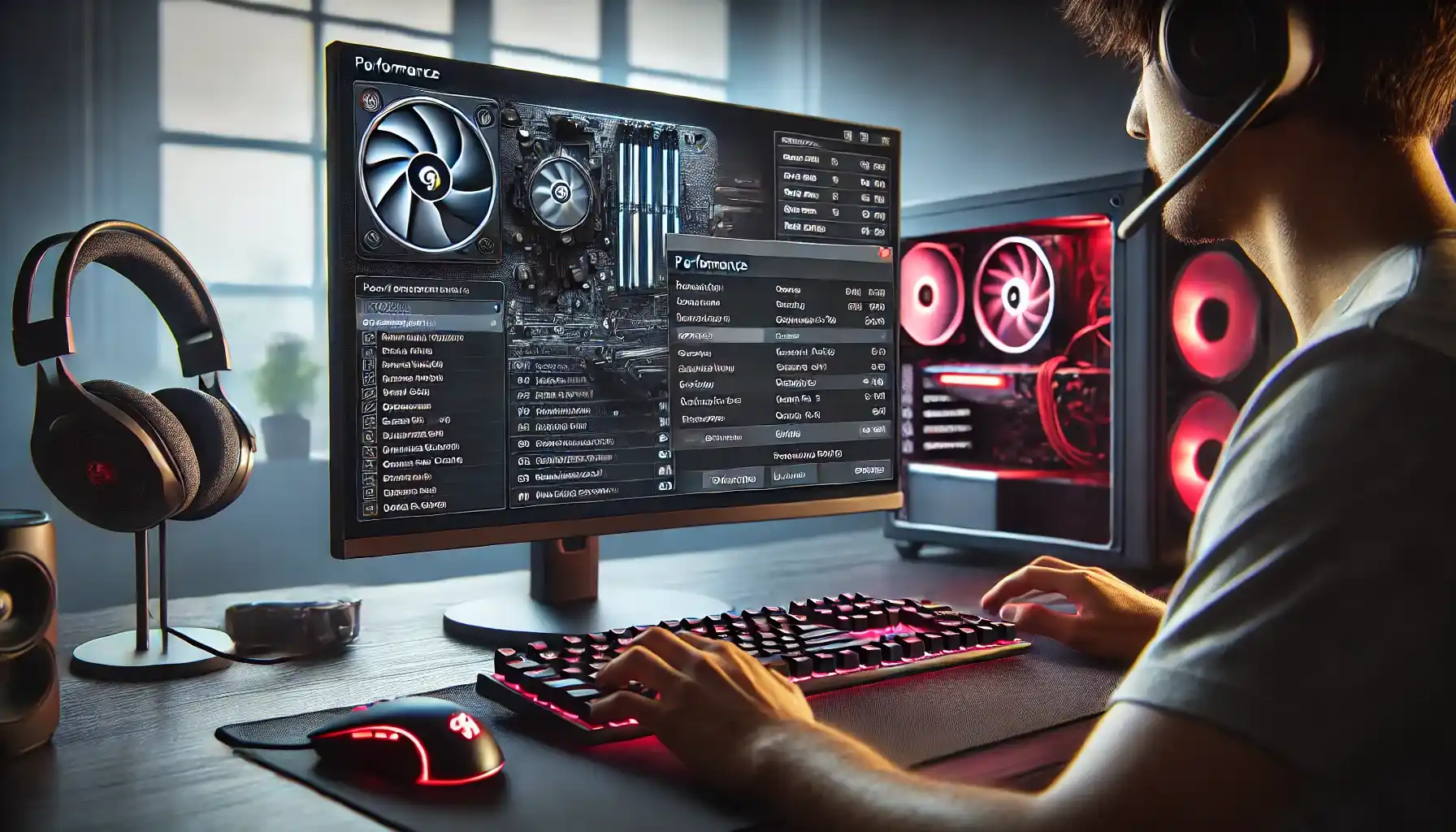
Conclusion
Optimizing your computer for gaming requires a combination of software adjustments, in-game settings, and potential hardware upgrades. By regularly updating drivers, fine-tuning system and game settings, managing resources, and investing in reliable network connections, you can create a setup that delivers smooth, immersive gameplay. While some improvements may require a hardware investment, many optimizations can be achieved through careful configuration and regular maintenance. With these strategies in place, you’ll be equipped to handle both current and future gaming demands, ensuring the best possible performance for all your favorite games.